Stamp Settings
This tab allows you to manage department-wide stamping settings.
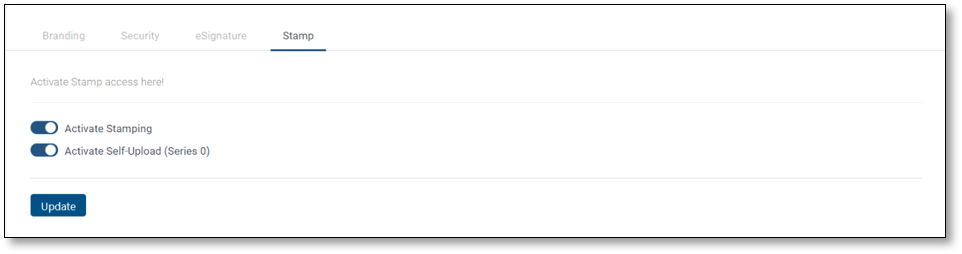
Activate Stamping
This button allows you to choose whether the Stamping feature will be available for documents sent from your Department. This is essential to use the Stamp Papers ordered via Leegality through a Stamp Paper RequestActivate Self Upload
Self-Upload allows you to manually upload a stamp paper for your document. Any stamps uploaded by you will be made part of Stamp Series ‘0’ by defaultNote: These settings will be applicable to everyone in the organization
Related Articles
Stamp Series - Multiple Stamps
Multiple Stamp allows senders to affix multiple stamp papers to a document by selecting from the various stamp series they want. Example Suppose a document requires multiple stamp papers from different stamp series, such as 100 INR stamp paper for an ...Stamp Inventory
The Leegality dashboard enables you to keep a check on your stamp inventory. It shows the stage-wise utilization of all stamps available in your account. To check the Stamp Inventory, On your Leegality homepage - Go to “Stamps” under “My drawer” The ...API Settings
The API settings tab allows the user to generate, regenerate or disable the following API related settings:- Auth Token Private Salt IP whitelisting How to reach Click on Account on your homepage Click on Settings to land on the API settings page ...eSignature Settings
This tab (see screenshot below) allows you to control the permitted e-Sign sent by your Department. For instance, if Aadhaar eSign has been toggled off then this signature will not be an option for signatories in the drop-down menu in the signature ...Document Settings
Use the Documents Tab to set document related configurations for your Leegality account, to avoid manually configuring the settings for each document sent from/received in your account. From the Documents Tab, you can set the following configurations ...