Post-signing document management
- After the document is signed by all parties, you can view the same in
the ‘Completed’ folder, under ‘My Documents’ section of the Work Station.
- Double click the agreement to see comprehensive information about the
document’s journey:
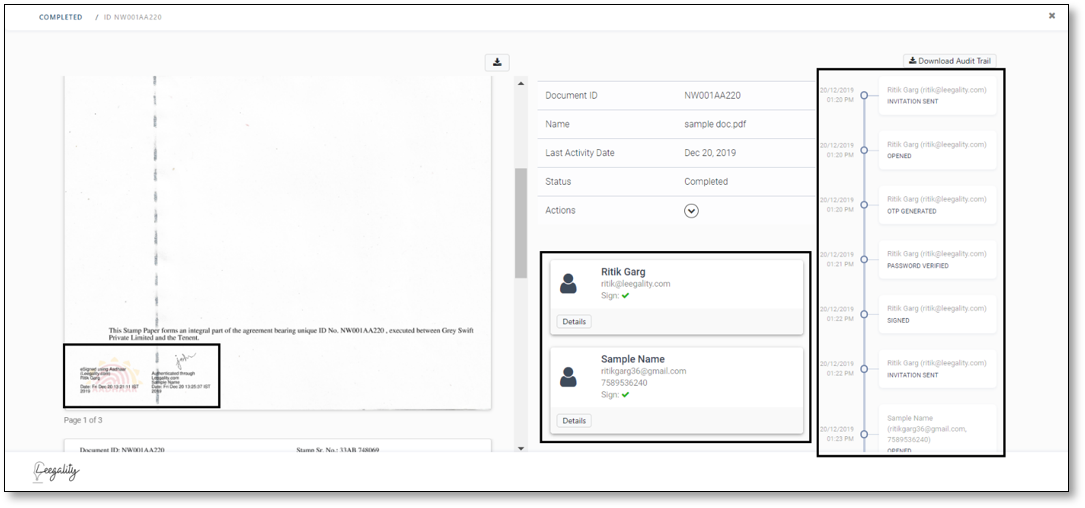
Related Articles
Signing Journey Options
“Signing journey options” are to further modify the signing journey for all the invitees. By using “Signing journey options”, the sender of the document can: 1. Set the expiry of the document 2. Send a custom message with an invitation 3. Enclose the ...
DSC Token - Signing Journey
Prerequisites for signing via Leegality using a DSC Token:- Leegality DSC Utility should be downloaded and running as administrator: Download link: ...
Signing Options
Each ‘Signature Type’ has its own options that can be accessed by clicking the ‘gear’ icon. Aadhaar Aadhaar authentication can be configured to take place via an: OTP Verification Biometric Verification Iris Verification The Aadhaar certificate ...
How to re-activate an expired document
Upon expiry of a document, all the unsigned invites when accessed will face the below error. In this case, Leegality allows the owner/sender of the document to manually reactivate the invitations from the Leegality dashboard. An invitation to eSign ...
Document Configuration
Document Configurations tab contains settings concerning all documents across your Leegality organisation account. Enforce conversion of Editable PDFs into Uneditable PDFs. In the case of fillable/editable PDF documents, even after digitally ...